Last week was a tough one for our country, this week is sure to be better... in that spirit I post the Free Hugs video, if you haven't seen it or it has been a while, it is worth checking out:
More information about the Free Hugs Campaign can be found at http://www.freehugs.org or, of course, Wikipedia.
Monday, April 23, 2007
Saturday, April 21, 2007
Get your ol' PC working like new
Is your old Windows XP computer running a little slower than it used to? Are pop-up advertisements ruining your way of life? Do you sometimes go to the library instead of waiting for your computer to load Internet Explorer?
Well if any of these issues are the case, here are step-by-step instructions and links on how to get your PC running like new again.
Trevor's Computer Clean Up Regimen
Step 1) Uninstall any unneeded/unused software
(There are multiple programs to run in this section because no one program seems to be able to catch all the spyware/malware that is out there. The good news is, all the programs are free for personal use.)
Well if any of these issues are the case, here are step-by-step instructions and links on how to get your PC running like new again.
Trevor's Computer Clean Up Regimen
Step 1) Uninstall any unneeded/unused software
- Goto the Start menu, then select Control Panel, then select Add or Remove Programs.
- Go through the Change or Remove Programs list and then uninstall any programs that not needed.
(There are multiple programs to run in this section because no one program seems to be able to catch all the spyware/malware that is out there. The good news is, all the programs are free for personal use.)
- Download, install and run Ad-Aware
- Click Check for Updates Now link, click Connect button, when update is complete click Finished button.
- Select Scan Now button on the right hand side of the screen, select Perform full system scan radio button, make sure the options Search for negligible risk entries and Search for low-risk threats are both selected with green check marks, and click the Next button.
- The scan could take a while, so go read a book for a while, when you return click the Next button. On the Scan Summary tab click the check boxes next to all items listed and click the Next button. Click OK when the program tells you how many items will be removed.
- Exit Ad-Aware and if the number of infestations you had was particularly bad, you might want to restart your computer before moving on to the next scan.
- Download, install and run Spybot Search and Destroy
- When you first run Spybot, the wizard will begin, first click the button to Backup your registry. Then click the button to Search for updates, then click the button to Download all available updates. Once that download is complete the program will likely restart itself.
- On the left hand pane of the Spybot window click Immunize and then click the Immunize button on the top pane of the immunize window labeled with a green plus symbol.
- On the left hand pane of the Spybot window click Search & Destroy and then click the Check for problems button on the top pane of the Search and Destroy window.
- The scan could take a while, so go clean your room, when you return click the Fix selected problems button that illuminates on the top pane of the Search and Destroy window.
- Exit Spybot and if the number of infestations you had was particularly bad, you might want to restart your computer before moving on to the next scan.
- Download, install and run AVG Anti-Spyware
- Click Update icon on the top pane of the AVG window, click Start Update button
- Click Scanner icon on the top pane of the AVG window, click Complete System Scan button
- The scan could take a while, so go outside and enjoy the sunshine, when you return click on the button on the bottom of the screen to Apply all actions.
- Exit AVG Anti-Spyware. Right click on the AVG icon next to the clock and turn off Start with Windows and select Yes when the dialog box appears. Then right click the AVG icon again and select Exit, once again select Yes when the dialog box appears. If the number of infestations you had was particularly bad, you might want to restart your computer before moving on to the next step.
- Download, install and run Eusing Free Registry Cleaner
- When the program opens, click the Scan registry issue button in the top left of the Free Registry Cleaner program window.
- This scan should complete fairly rapidly and when it is done, click the Repair registry issue button in the top left of the Free Registry Cleaner program window.
- When the repair operation is complete, exit Free Registry Cleaner.
- Download, install and run NTRegOpt
- Click OK on the welcome screen and allow program to scan and optimize your registry.
- When the completion window appears, allow the NTRegOpt program to reboot your computer.
- Download, install and run CCleaner
- Review list of items that will be deleted, and if this is acceptable to you, click Run Cleaner on the bottom right of the CCleaner program window.
- When cleaning is complete, exit the CCleaner program by clicking the close box in the upper right of the CCleaner program window.
- Download and run filehippo.com's Update Checker
- Update Checker will scan the programs installed on your computer and check if there are any available free updates for them. A web page will open with any available updates.
- Click on the green arrows to download any updates.
- Install the downloaded programs as desired.
- Download, install DirMS
- Close all other programs, including this web browser.
- Run DirMS Defragmentation Utility.
- On the DirMS main window, click Defragment.
- This will take a while, and you probably shouldn't use your computer while it is defragmenting, but the good news is, it is your last step. When the program completes you can exit it and enjoy your 'new' computer!
Friday, April 20, 2007
Oklahoma Declares Watermelon State Vegetable
Brandon first pointed this news story out to me... this past week the Oklahoma state senate decided to declare the watermelon as the state vegetable. This is despite the fact that a watermelon is, of course, a fruit. However, Oklahoma already has an official fruit (the strawberry) so that designation wasn't an option.
read more | digg story
read more | digg story
Monday, April 16, 2007
Best Financial Advice... Ever!
The most surprising part: the advice comes from Saturday Night Live.
UPDATE: I submitted this story on digg.com and it has become quite popular... You can digg it too, click here.
UPDATE: I submitted this story on digg.com and it has become quite popular... You can digg it too, click here.
Saturday, April 14, 2007
Quick Reference
The Verizon Yellow Pages was delivered to my front door the other day. I immediately put the very large book in the recycling bin. I laughed as I did this because I could not remember the last time I used a traditional copy of the Yellow Pages. In fact, I don't often use any physical reference book these days... everything seems to be available online. Below is a list of what I consider to be the best and most useful reference sites on the internet, in no particular order:
Do you use any other/additional online references? Leave a comment and let me know.
- Encyclopedia - Wikipedia
- Dictionary - Merriam-Webster or Dictionary.com
- Thesaurus - Thesaurus.com
- Rhyming Dictionary -RhymeZone
- Financial/Investment Dictionary - Investorwords.com
- Atlas - nationalatlas.gov
- Maps - Google Maps
- Yellow Pages - Yahoo! Local Yellow Pages
- Movies - The Internet Movie Database
- Real Estate Values - Zillow.com
- Automated Translation - Google Language Tools
- Notable Birth Days - Born Today
- Finance Web Site - Yahoo! Finance or Google Finance
- Urban Legends - Snopes.com or The Straight Dope
- Names (popularity over the past 130 years) - NameVoyager
- Unpublished 800 Numbers - Hard to Find 800 Numbers
- Reverse Phone Number Lookup - Reverse Phone Directory
- Recipes - Food Network.com
Do you use any other/additional online references? Leave a comment and let me know.
Tuesday, April 03, 2007
Update me...
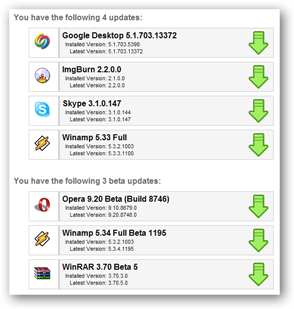 There is a great little site called filehippo.com — it is a great repository of shareware and freeware programs, and as you may know, I am very fond of free programs. Anyway, with the abundance of great freeware out there, a problem arises... how do you know if you are up to date with your software?
There is a great little site called filehippo.com — it is a great repository of shareware and freeware programs, and as you may know, I am very fond of free programs. Anyway, with the abundance of great freeware out there, a problem arises... how do you know if you are up to date with your software?Our friends over at filehippo.com come to the rescue again with their new program: Update Checker.
This is a sweet little program, and it is easy too. First you download the program, then you run it. Update Checker quickly scans your computer to see what version of programs you have and it displays a report like the one shown to the right giving you the option to download any available updates. Click the green button and your download it activated. How much easier could it be?
Pop Quiz, hot shot!
Name the five guarantees provided by the First Amendment to the United States Constitution.
I know what you are thinking... "Whoa, since when do I take orders from Trevor's blog, or from any blog, for that matter?" But recently I have become a little concerned about rights erosion in the United States and it scares me that some people don't know what our rights are. Anyway, I thought rather than whining about it, I could at least do my part to remind everyone of their high school civics classes.
OK, without further ado, the text of the First Amendment:
I know what you are thinking... "Whoa, since when do I take orders from Trevor's blog, or from any blog, for that matter?" But recently I have become a little concerned about rights erosion in the United States and it scares me that some people don't know what our rights are. Anyway, I thought rather than whining about it, I could at least do my part to remind everyone of their high school civics classes.
OK, without further ado, the text of the First Amendment:
Congress shall make no law respecting an establishment of religion, or prohibiting the free exercise thereof; or abridging the freedom of speech, or of the press; or the right of the people peaceably to assemble, and to petition the Government for a redress of grievances.So, what are the five (maybe six, depending on how you count, but a group of five is easier to keep track of, so we will go with that):
- Freedom of religion
- Freedom of speech
- Freedom of the press
- Freedom to assemble
- Freedom to petition the government
Subscribe to:
Posts (Atom)


